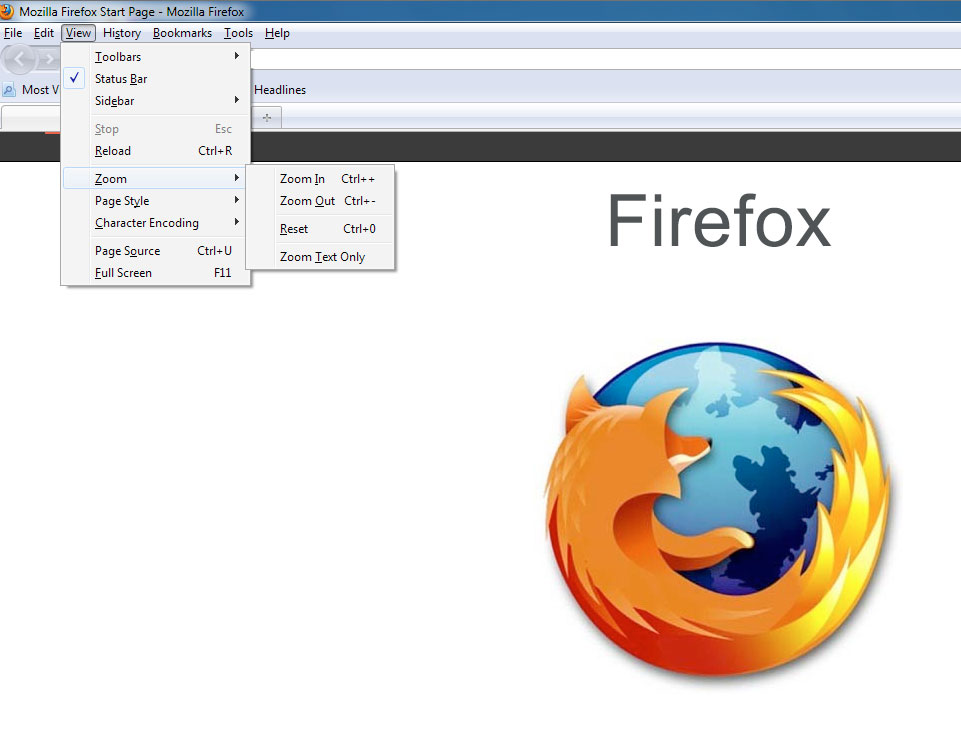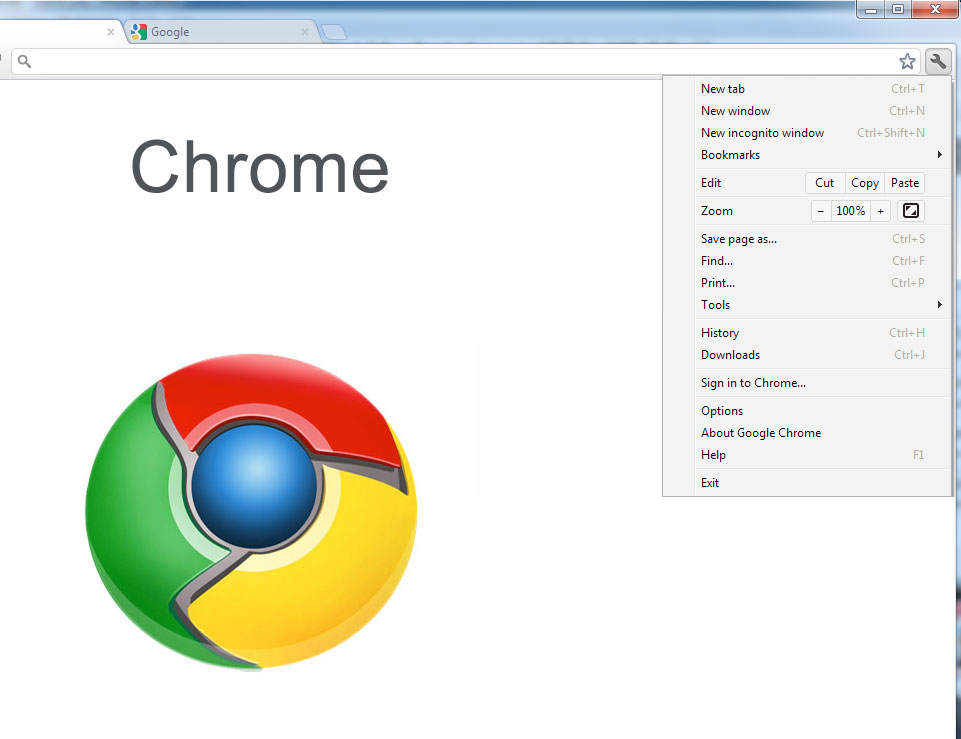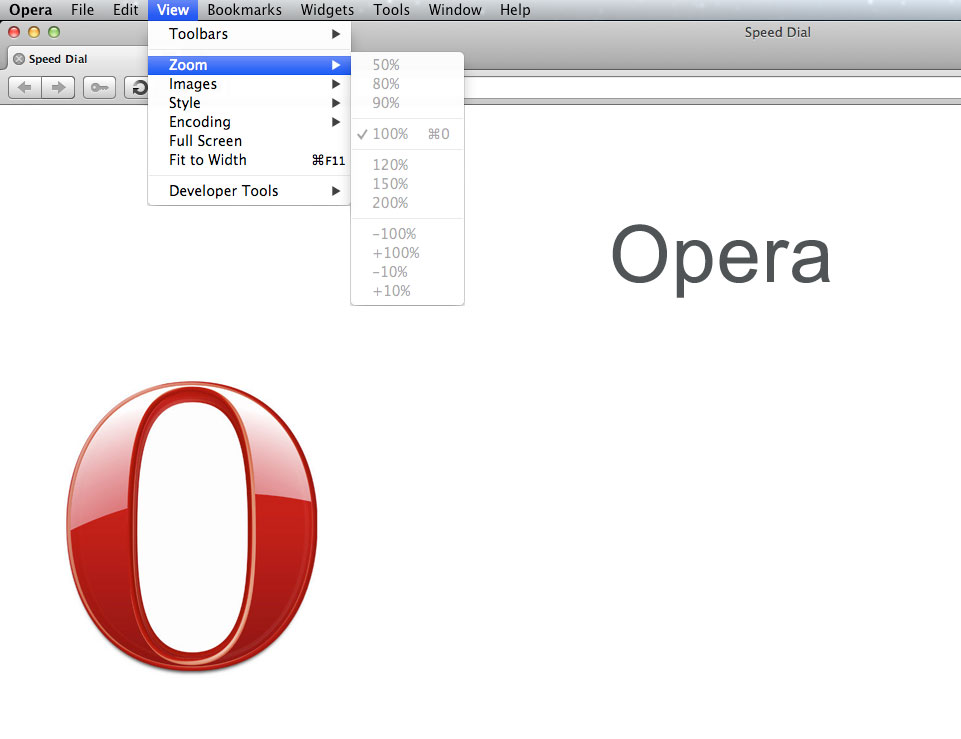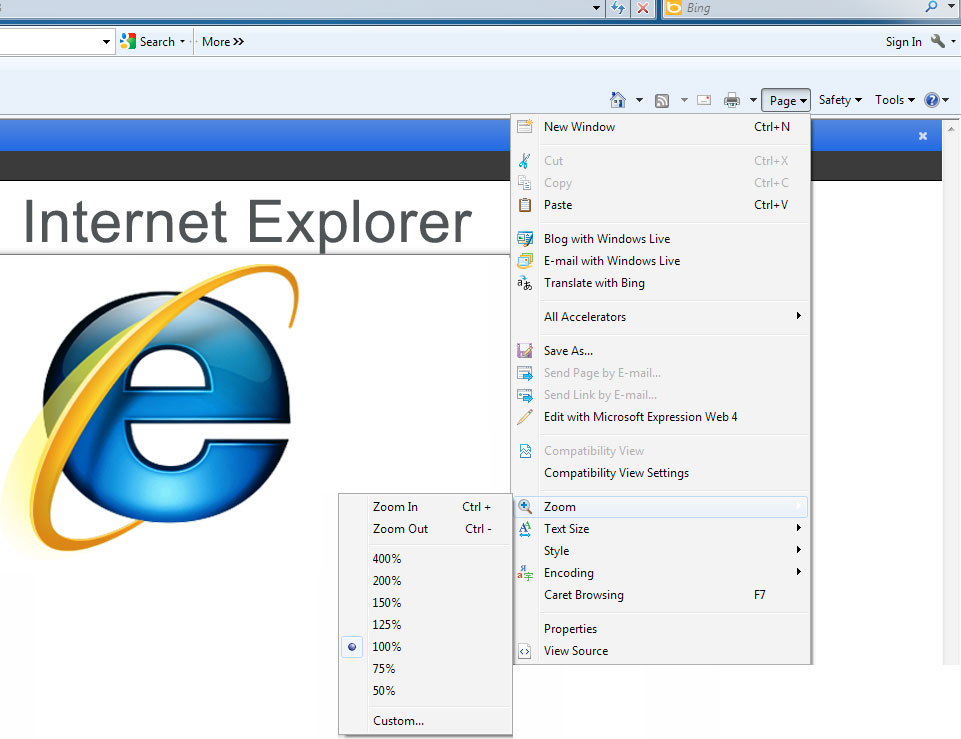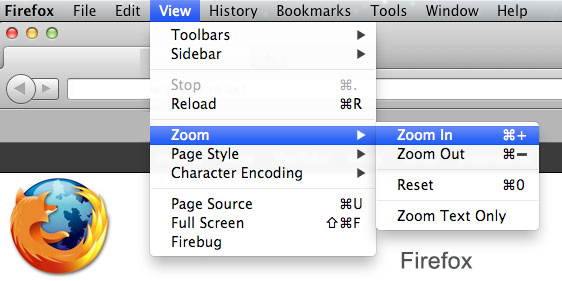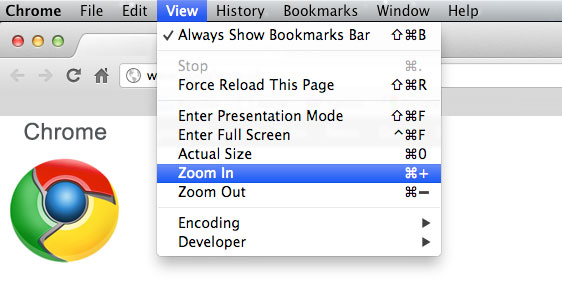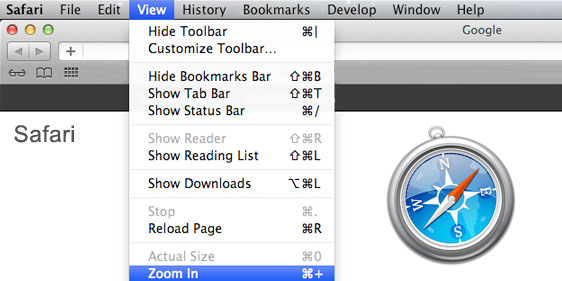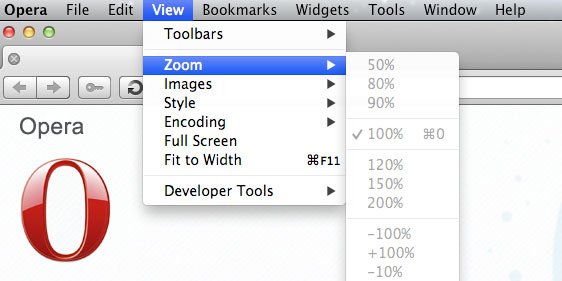Internet browser cookies
Some websites store small amounts of data on your computer called 'cookies' to remember if you've been to the website before. They also enable you to use online services more easily. Find out how you can control which cookies, if any, are stored on your computer.
What a cookie is
A cookie is a small amount of data sent to your computer or mobile phone from a website. This means the website can recognise your device (your computer or mobile phone) if you return to the same website.
A cookie often includes a unique identifier, which is a randomly generated number. This is stored on your device's hard drive. Many cookies are automatically deleted after you finish using a website.
Cookies are not programs and do not collect information from your computer.
Why do some websites use cookies?
Websites use cookies for a number of reasons. These are some of the most common ones.
Understanding what visitors to the website want to use and not use
Cookies are used to see how many people are looking at specific web pages. This can help organisations make their websites more useful.
Remembering your selections or preferences when looking at information, or using a service
Cookies can allow websites to improve the service you receive and archive what is not used. For example, you could tailor a news website's homepage to only show news from topics you are interested in. The cookie would 'remember' this and the website would present the information you want to see next time you return it.
Enabling you to complete a task without re-entering information you've already given before
Some services need to store a cookie in your computer for them to work. This includes services you can use on Directgov, like the Benefits Adviser and Schools Finder.
Managing which adverts you see on websites
Some websites use cookies to increase the relevancy of what is displayed. For example, care for babies and early infants may be extremely relevant, partially relevant or completely irrelevant to different people.
For more about this aspect of third party advertising cookies, and how you can manage the information you receive, visit the 'Your Online Choices' website.
How to manage your cookies
Cookies are sent to your browser by a website, and then stored in the cookies directory on your computer. Your browser may be Internet Explorer, Google Chrome, Firefox, Safari or any other browser.
To check and update your cookies settings, you will need to know what browser you are using and what version of it you have. You can usually find this out by opening the browser (just as you do to use the internet), then clicking on 'Help' and then 'About'. This will give you information about the browser version you are using.
To find out how to allow, block, delete and manage cookies, follow the link below and select the browser you are using. You can also read your browser's built-in or online help for more information.
How to control cookies
How best to view this website
This Site is built using the latest web standards and is designed to work in the latest versions of all modern web browsers (Firefox, Chrome, Safari Opera, Internet Explorer). It also works in older versions of Internet Explorer (7 and 8).
For optimal viewing of this Site, we recommend you use following browsers:
| Firefox | Chrome | Safari | Opera | Internet Explorer |
 |
 |
 |
 |
 |
| Download Mozilla | Download Chrome | Download Safari | Download Opera | Download IE |
Change Text Size on PC
Most Web browsers include functionality to let you increase or decrease the text in a Web page. For example, to increase text size:
| Firefox | Chrome | Safari | Opera | Internet Explorer |
| Shortcut: Ctrl++ | Shortcut: + or 0 |
|||
Why doesn't this work with some other websites?
The browser settings on this page should work when browsers and websites meet WAI guidelines and are designed for accessibility, flexibility, and user control. However, some browsers do not provide as much user control, and some websites are designed to defeat browser settings. Text resizing does not work well in browsers and websites that do not meet accessibility guidelines.
-
In Internet Explorer Version 6 and earlier, the text may not resize because the Web site is designed with "hard-coded" or "absolute" text sizes. To override Web site setting: Menu items: Tools > Internet Options In Internet Options dialog box:
Accessibility button (bottom right) In Accessibility dialog box:
[/] Ignore colors specified on Web pages
[/] Ignore font styles specified on Web pages
[/] Ignore font sizes specified on Web pages -
In Firefox early versions, the text should resize even if the Web site text is not "coded" for flexibility. However the sections of the Web site may not resize, making it difficult to use the site with large text. This is because the Web site was designed with "hard-coded" or "absolute" sizes. Firefox does not resize images.
Opera resizes all aspects of a Web site, including font, images, and sections. Resizing should work fairly well in Opera, even if the Web site is not "coded" for flexibility.